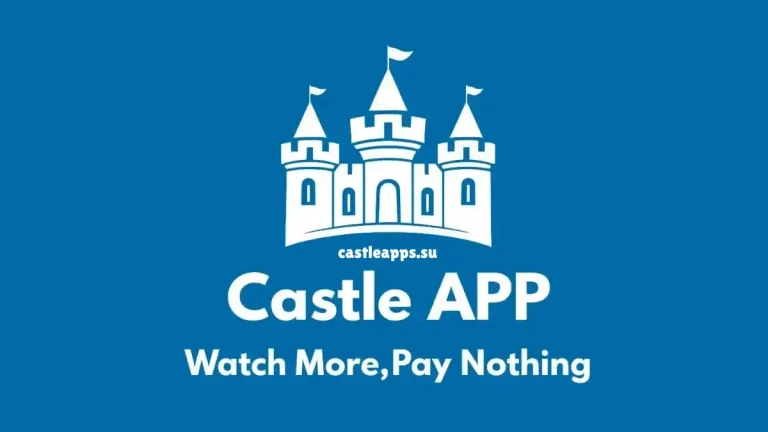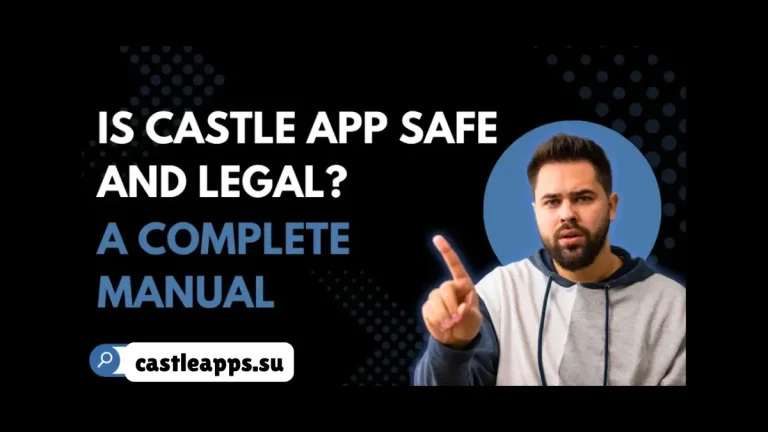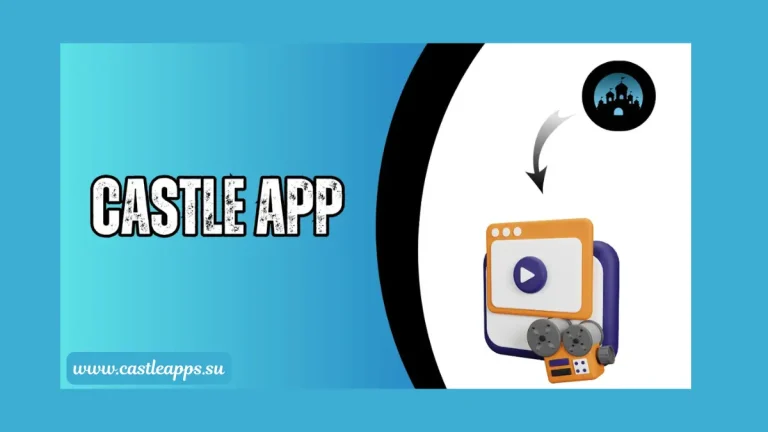How to Add Subtitles In Castle App?

The Castle app is a remarkable media platform for enjoying and sharing videos with a textual appearance. Its best feature is the ability to add subtitles, which enhances accessibility and improves users’ viewing experience.
Subtitles in Castle App serve multiple purposes, from making videos accessible to a broader audience to improving the ability to understand and make sense of information. These subtitles in the Castle app help you follow and grasp the content, whether you are an educator or a casual user. Adding subtitles ensures that your videos reach the broadest possible audience.
This guide provides a step-by-step process for adding subtitles in this app. By the end, you will have a clear understanding of how to include subtitles within the videos.
Why Use Subtitles?
Adding subtitles to your videos has several benefits, which are given in the section below.
1. Accessibility
In the context of videos, accessibility means making content available to a wider audience, such as this app adding subtitles for those who are deaf or hard of hearing to understand content.
2. Language Support
Language support in this app allows users to add, translate, and customize subtitles in different languages, which makes content accessible to a global audience.
3. Better Engagement
Subtitles improve engagement by making content more accessible, especially in a noisy environment. This thing helps viewers to focus better and increases the watching of a video until the end.
4. Clearer Communication
These subtitles help audiences to understand the speech pattern or technical terms. These things make your videos more effective, which helps to retain attention.
Supported Subtitle Formats
The Castle app supports multiple subtitle file formats, which are given as.
1. SRT ( SubRip Subtitle Format )
This subtitle is one of the best and most widely used subtitle file formats, which includes.
ubtitle is one of the best and most widely used subtitle file formats, which includes.
- 1. A sequence number
- 2. Timestamps ( showing when the subtitle appears and disappears)
- 3. Subtitle text
SRT files are simple for you, easy to create, and compatible with most media players like VLC and MX Player and video editing software.
2. VTT ( Web VTT )
Web Video Text Tracks Format is a subtitle that is used for web-based videos. It is similar to SRT, but you will find additional features in this subtitle, such as styling, positioning, and many more. It also supports bold, italic, and underlined text.
3. ASS ( Advanced SubStation Alpha )
It is commonly used in movies and professional video editing, which supports custom fonts, colors, and styles. This is more advanced than SRT and VTT formats because it allows precise positioning of subtitles on the screen, such as animation effects.
Guide To Adding Subtitles In The Castle App
- 1. First of all, launch the Castle app on your device, sign in to your account, and navigate to your video library.
- 2. Locate the video you want to add subtitles to and click on it to open its editing options.
- 3. In the video editing option, you need to look for the “Subtitle or Caption” option and then click on ‘Add Subtitle’ or ‘Upload Subtitle File’
- 4. You need to locate the subtitle file on your device from Browse and select the appropriate subtitle file format ( SRT, VTT, and ASS )
- 5. Choose the language of the subtitles, adjust their positioning, size, and style, and preview the subtitles.
- 6. After reviewing, click on the options of “Save or Apply Changes,” and then test the subtitles by playing the videos.
- 7. Once you are satisfied, publish or update the video.
Tips And Tricks For Creating High-Quality Subtitles In Castle App
- 1. Use correct timestamps to ensure synchronization.
- 2. Keep the subtitle text choice for better readability.
- 3. Always use proper grammar and professionalism.
- 4. Ensure contrast between text and background for visibility.
- 5. Maintain a readable font size and style.
- 6. Avoid overlapping text and break long sentences.
- 7. Check for spelling mistakes and test subtitles on different devices.
Common Problems And Solutions To Adding Subtitles In the Castle App
Problems
- 1. Subtitles not displayed
- 2. Out-of-sync subtitles
- 3. Unsupported formats
- 4. Subtitle text is too small
- 5. Subtitles overlapping
Solutions
- 1. Check if subtitles are enabled in playback settings.
- 2. Adjust timestamps or re-upload the file.
- 3. Convert the file to SRT or VTT by using an online converter.
- 4. Adjust the subtitle size, color, or background to improve readability.
- 5. Break long lines and increase display duration.
Pros And Cons Of Adding Subtitles In the Castle App
Pros
- 1. Improves Accessibility to understand content
- 2. Enhances engagement
- 3. Making videos easier to find
- 4. Supports silent viewing in a noisy environment
- 5. Improve understanding of fast speech
Cons
- 1. Time-consuming
- 2. Distract viewers
- 3. Formatting limitations
- 4. Language translation errors
Conclusion
Adding subtitles to the Castle app enhances accessibility and engagement and, more precisely, makes videos more attractive and user-friendly. Subtitles help reach a global audience, improve searchability, and support silent viewing in a noisy environment. You will face challenges like timing issues and formatting limitations. These problems can be resolved with proper editing, such as using supported formats and accurate timing.
In the end, if you follow the best guidance that we have created above, then you can ensure high-quality subtitles. In this way, if you incorporate subtitles in the Castle app effectively, then you will expand your reach and improve viewer satisfaction.